 Please see part 1 for an introduction to Evernote and part 2 for an introduction to using Evernote as an EHR.
Please see part 1 for an introduction to Evernote and part 2 for an introduction to using Evernote as an EHR.
Let me be clear: I’m not suggesting that Evernote is a substitute for any of the excellent commercial EHRs currently available. The following is presented as a proof of concept only for how a simple, inexpensive, customizable EHR built on Evernote might work. Please see the disclaimer.
As always, HIPAA is a major issue: Evernote provides encrypted communication and many security safeguards, but it’s uncertain whether Evernote fulfills all HIPAA requirements. (Update: Evernote has confirmed by email that, “At this time we do not plan to pursue HIPAA certification for our (consumer) Evernote service.”) Thanks to those who directed me to the “Federal Security Standards for the Protection of Electronic Protected Health Information.” Of course, if you’re concerned about transmitting information to the Evernote servers, you can always instruct Evernote to keep all data on your local computer. This bypasses the HIPAA issue and you’d still be able to use Evernote, but this means that you won’t be able to access patient data from the web unless you use a program like GoToMyPc.com.
A “hybrid EHR” has a combination of paper and digital elements. The following is a step-by-step guide to creating a hybrid EHR using Evernote that will allow you to type your notes directly into Evernote, use note templates, use shortcuts for commonly used sentences and paragraphs, print your notes for the paper medical record, and theoretically securely access your notes from the computer, the web, or the iPhone.
1. First, set up an Evernote account. (Sign up for the $5 a month premium account if you’d like your communication encrypted to the Evernote servers.)
2. Create a notebook on Evernote titled “Patient Notes” to separate these notes from other information you store on Evernote. (If you’re concerned about HIPAA, be sure to set the notebook so that it doesn’t sync with the Evernote servers.)
3. At this point, while you can immediately begin typing patient notes directly into Evernote, the system is most powerful if you create your own customized note templates for new patient visits and follow up visits. (See this post on creating customized note templates.) Ideally, you’d like to create “macros” or “snippets” which allow you to type a word which is “expanded” into a body of text. For example, you might type “NEWPATIENT” which would fill in a new patient template. Or typing “STATIN” might fill in — for example — “Benefits, alternatives, and risks of statin therapy discussed and patient consents. Advised not to drink grapefruit juice.” Textexpander for the Mac and Activewords for the PC are both excellent programs that allow you to create these text shortcuts.
4. In Evernote, searching for and displaying previous patient visits is simple. You can easily copy and paste information from your previous note into the new patient note, then update all changes in medications, physical exam, etc., for the new visit.
5. Evernote also allows you to keep tracking of pending “To Do’s” for patients, which turns out to be extraordinarily useful. (In Getting Things Done parlance, this would be called a “waiting for.”) For example, let’s say you’ve sent a patient for a chest X-ray or other test, and you’d like to ensure that the test stays on your radar screen and that you follow up on it. When you type the patient’s note, simply click the blank checkbox in Evernote and it will automatically place the note in the “To Do” category. To review all your previous “To Do’s” to see what tests are still pending, click on the “To Do’s (Not Completed)” section in the sidebar. When you’ve received the chest X-ray or other test results, click the checkbox in the previous note, and you’re done. (This is one of the simplest methods for keeping track of pending tests that I’ve ever seen.)
6. After the visit is complete, the patient’s note can be printed, signed, and placed in the permanent medical record. Here’s a sample workflow: a portable computer running Evernote is placed on a rolling laptop table, and the computer has a secure wireless connection a printer. After each patient is seen, the table is rolled between exam rooms. Meanwhile, the notes are wirelessly printed at the nurse’s station then placed in the paper chart.
7. After the visit, let’s say you hypothetically receive some new laboratory tests and need to retrieve the patient’s previous note to help interpret them. Instead of hunting for the paper chart, you can simply open Evernote, search for the patient’s name, and pull up the record. (Theoretically, if HIPAA wasn’t a concern, you could also access your patient’s note through the Evernote web application or through the Evernote iPhone app.)
Though Evernote is not specifically designed for doctors, it’s a useful tool for allowing physicians to capture and retrieve essential information in order to improve patient care. These three posts have provided just a small sample of how this program can be used. I’m interested to hear how other health care providers are using Evernote. Please feel free to comment.
(Also posted on The Efficient MD.)
This was originally written for the Tech Medicine Blog in 2008.
Posted on infosnack.
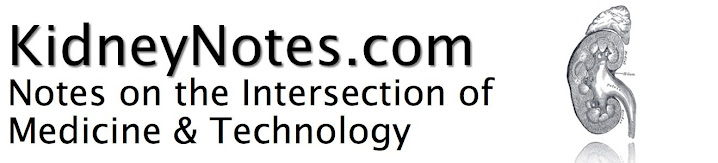
No comments:
Post a Comment